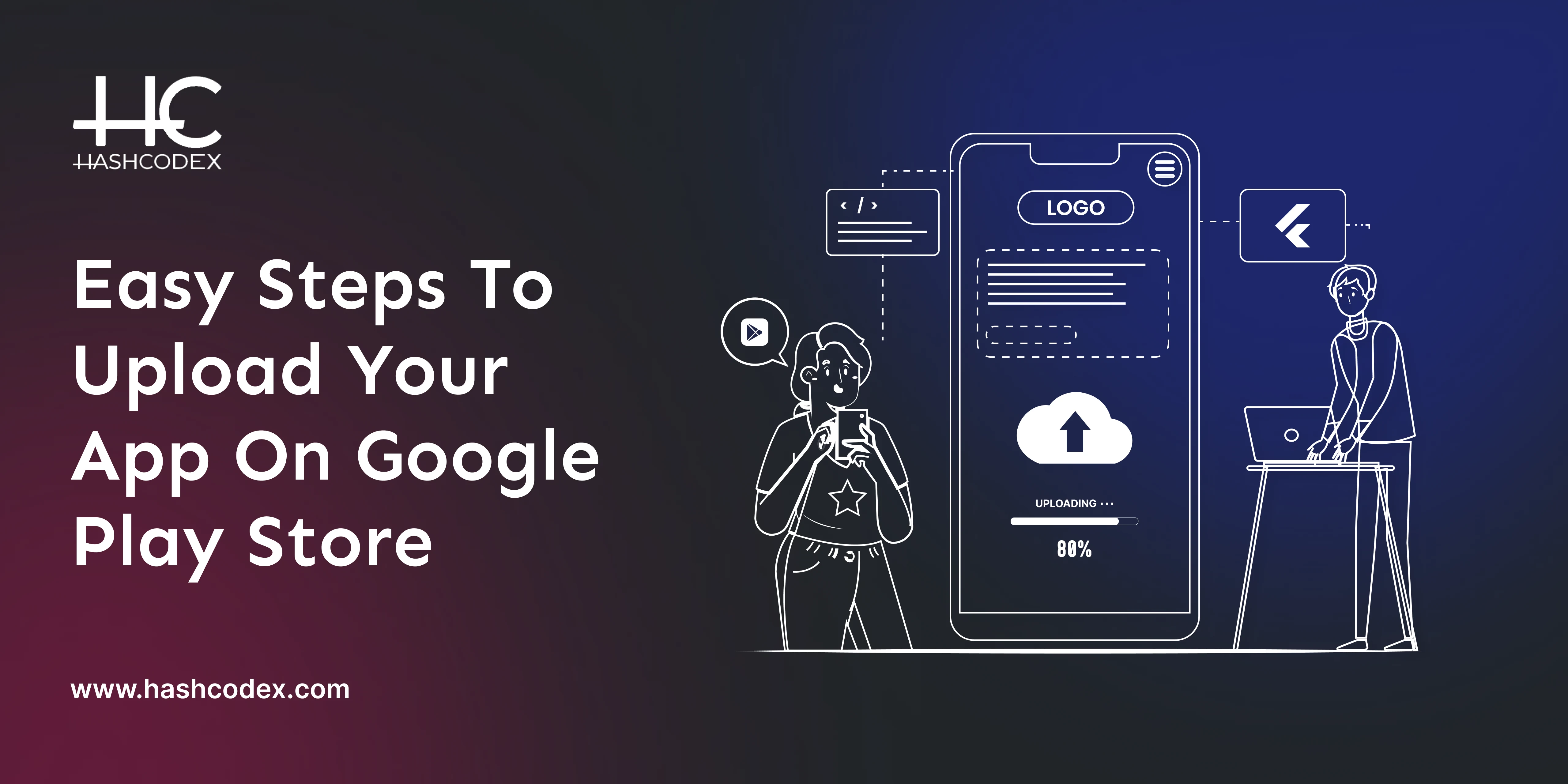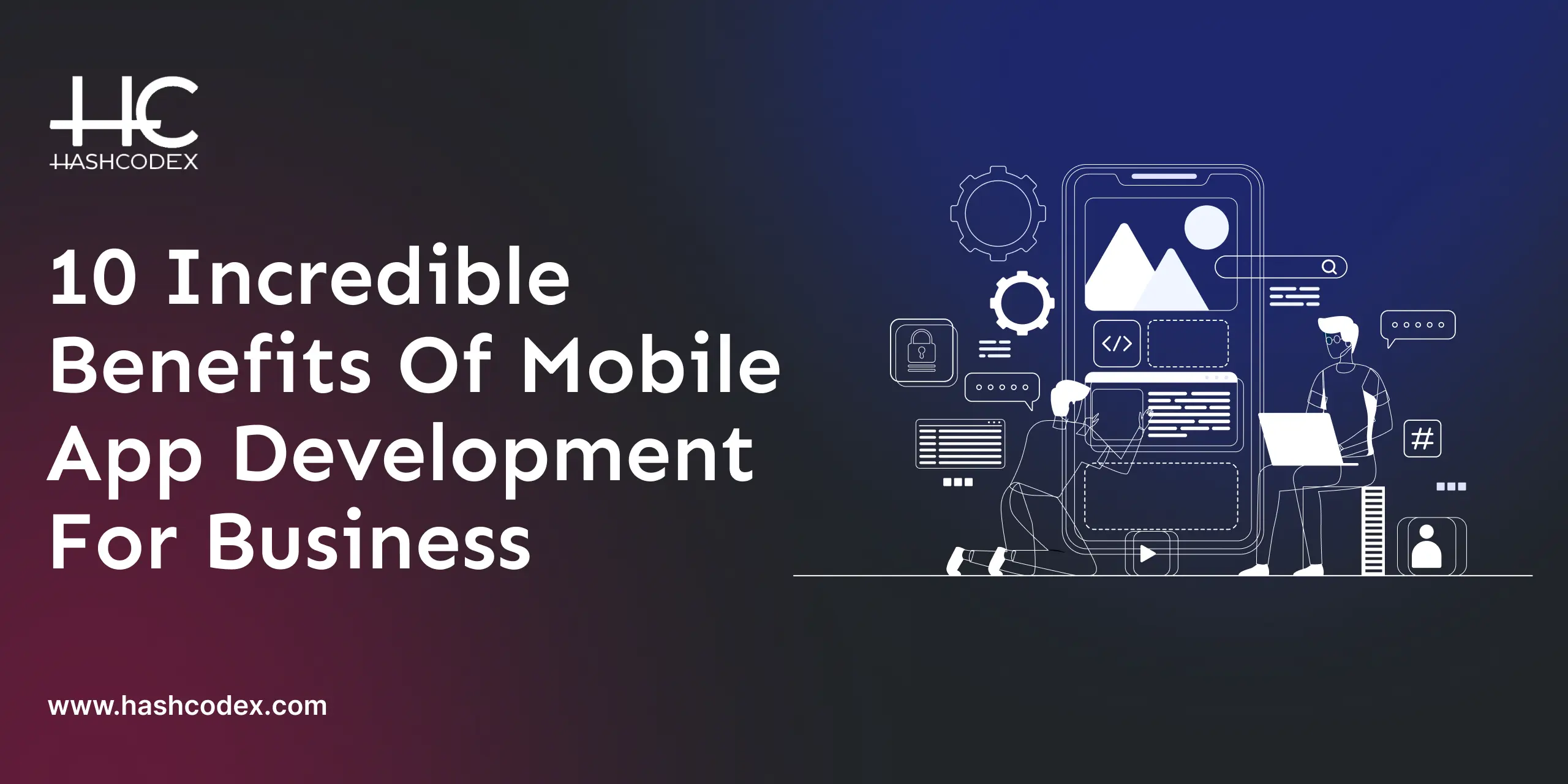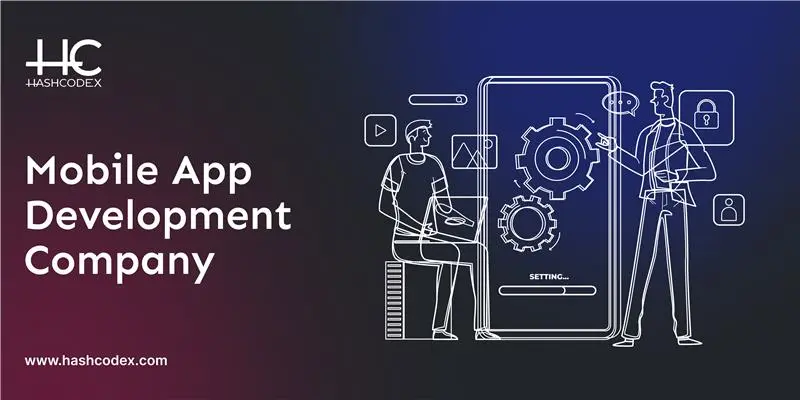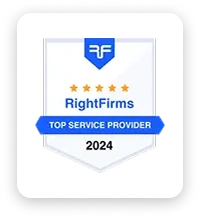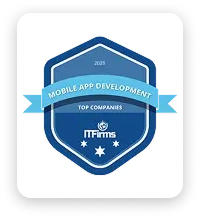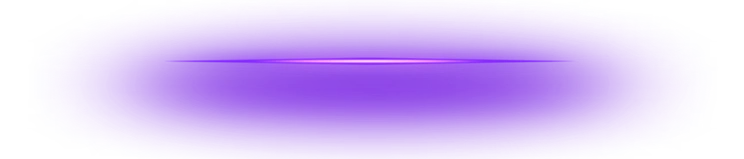You did it! You built an app.
Imagine this: You click "Publish," and within hours, strangers all around the world have downloaded your app. Your notifications light up, your concept is out there, and your dream is finally coming true. Sounds amazing, right?
That’s the magic of the Google Play Store. It's a free pass to reach billions of Android users ready to try what you've built.
Good news: It’s not rocket science (thankfully). All you need is a clear, simple guide, and that’s exactly what you’re about to get. This guide is your step-by-step plan for uploading your app to the Play Store like a pro. No fancy tech talk. No endless confusion.
Whether you’re a student, a business owner, or just someone with a big idea, your app deserves more. Let’s hit that Publish button and share your creation with the world.
What You Need Before Uploading Your App?
Before you upload your app to the Google Play Store, make sure you have these essentials ready:
- Google Play Developer Account - A one-time $25 account for publishing your app.
- Signed App Bundle (AAB) or APK – A properly signed release file ready for upload.
- Unique App Package Name (Bundle ID) - Your app's unique identity.
- App Details & Visuals - Include a title, description, screenshots, and an app symbol with your listing.
- Privacy Policy Link - A basic document that describes how user data is handled.
Once you’ve checked all these off, you’re ready to move on to submit your app on Google Play!
Step-by-Step Guide to Submit Your App To the Google Play Store
Publishing your app on the Google Play Store might be difficult, but it's a simple process when broken down into simple steps. Follow this guide and your app will be live in minutes!
Step 1: Create Your Google Play Developer Account
To launch your apps, you'll need a Google Play Developer account (Google Play Console)
- Join in with your Google account.
- Accept the Developer's Agreement.
- Pay a one-time $25 registration fee.
- Complete your developer profile with basic information.
Once this is done, you’ll have full access to the Google Play Console, your app publishing hub.
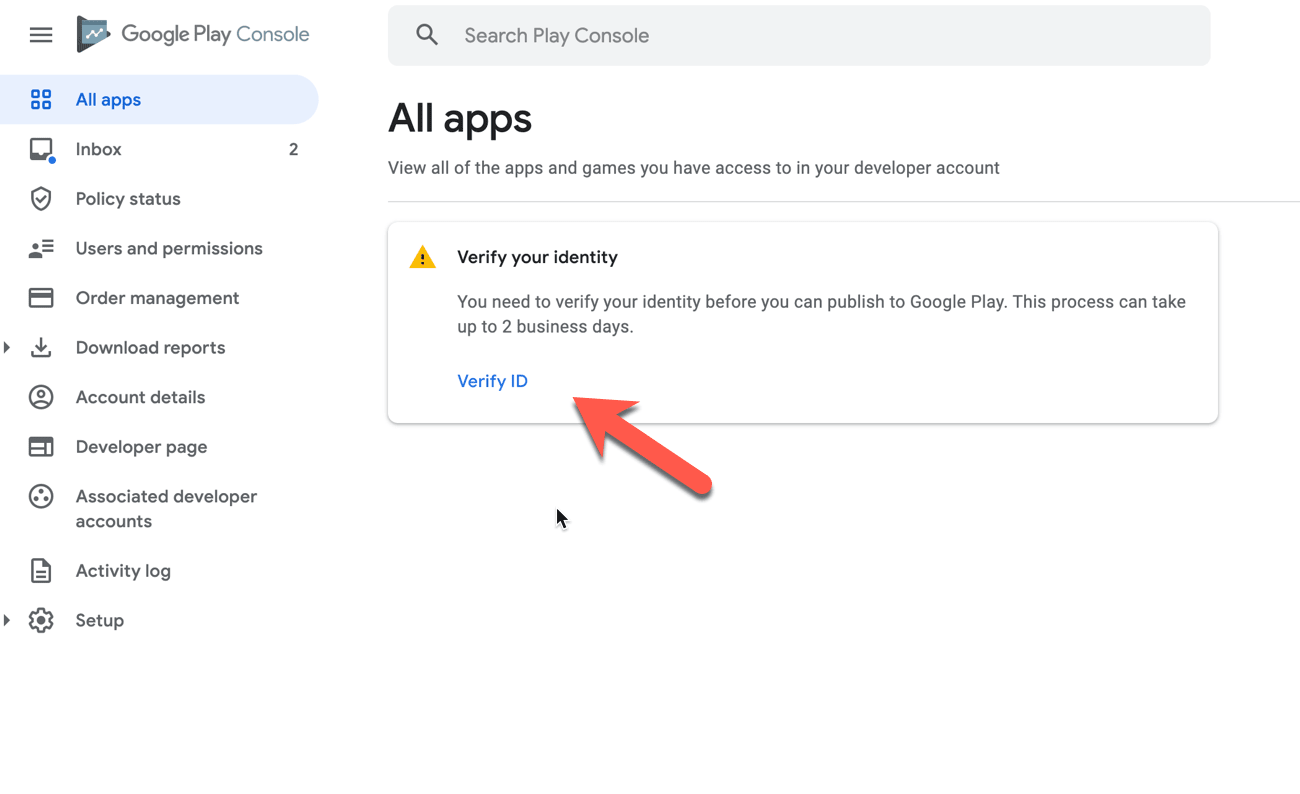
Step 2: Set Up a Google Merchant Account
If your app offers premium features or in-app purchases, create a Merchant Account to collect payments:
- Log in to your Play Console.
- Go to Reports → Financial Reports → Set up a Merchant Account now.
- Add your business details and link it to your Developer Account.
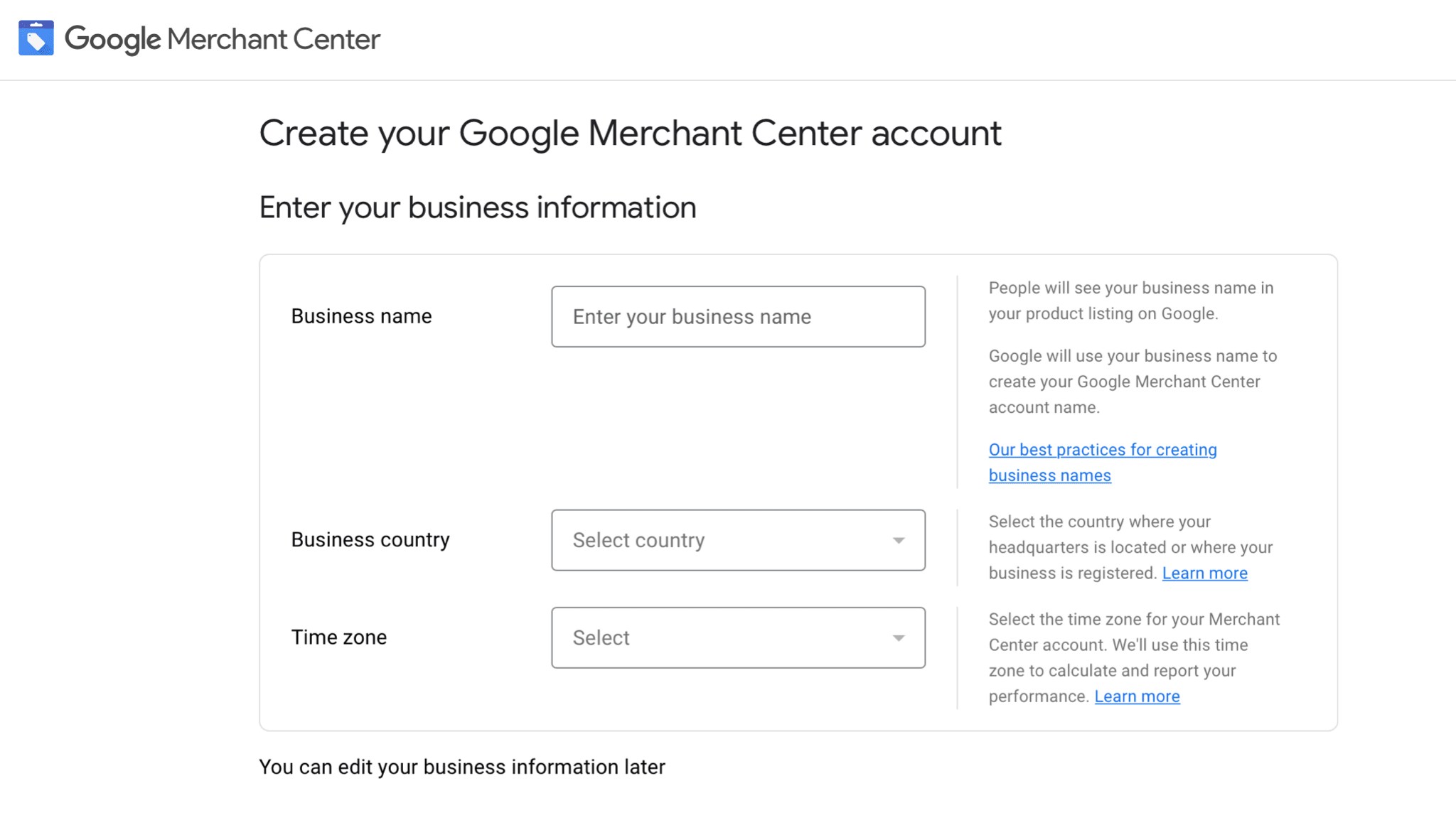
Step 3: Upload Your App File (APK or AAB)
Now, submit your app to Google Play.
- Open Google Play Console and go to App Releases.
- Decide how you want to release it.
-> Internal Testing: Small group testing.
-> Closed test: Limited audience testing.
-> Open test: Public testing.
-> Production: Launch is open to everyone.
- Click Create Release.
- Drag & drop your AAB or APK file, or upload it directly from your PC.
- Save your changes.
Test with a small group first to find bugs before going live.
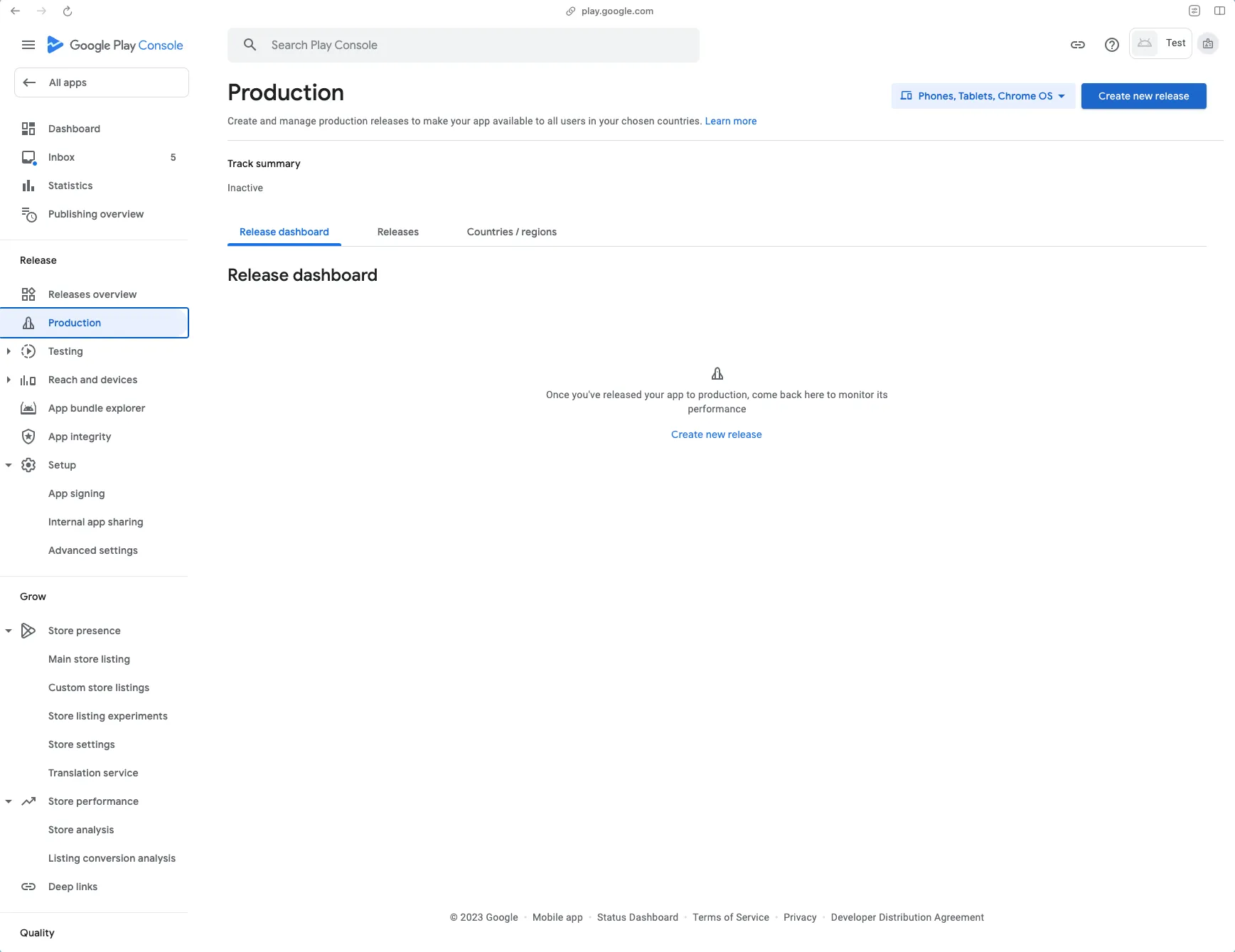
Step 4: Create Your App Store Listing
This is where you present your app to users. Add:
- App Title and Short Description: Clear, keyword-rich overview.
- Full Description: Explain your app's features, purpose, and target audience.
- Visuals: Upload a high-quality logo, screenshots, and an optional promo video.
- Category: Select the correct app type and category.
- Contact Information: Provide a support email (phone is optional).
- Privacy policy URL: Maintain transparency around data consumption.
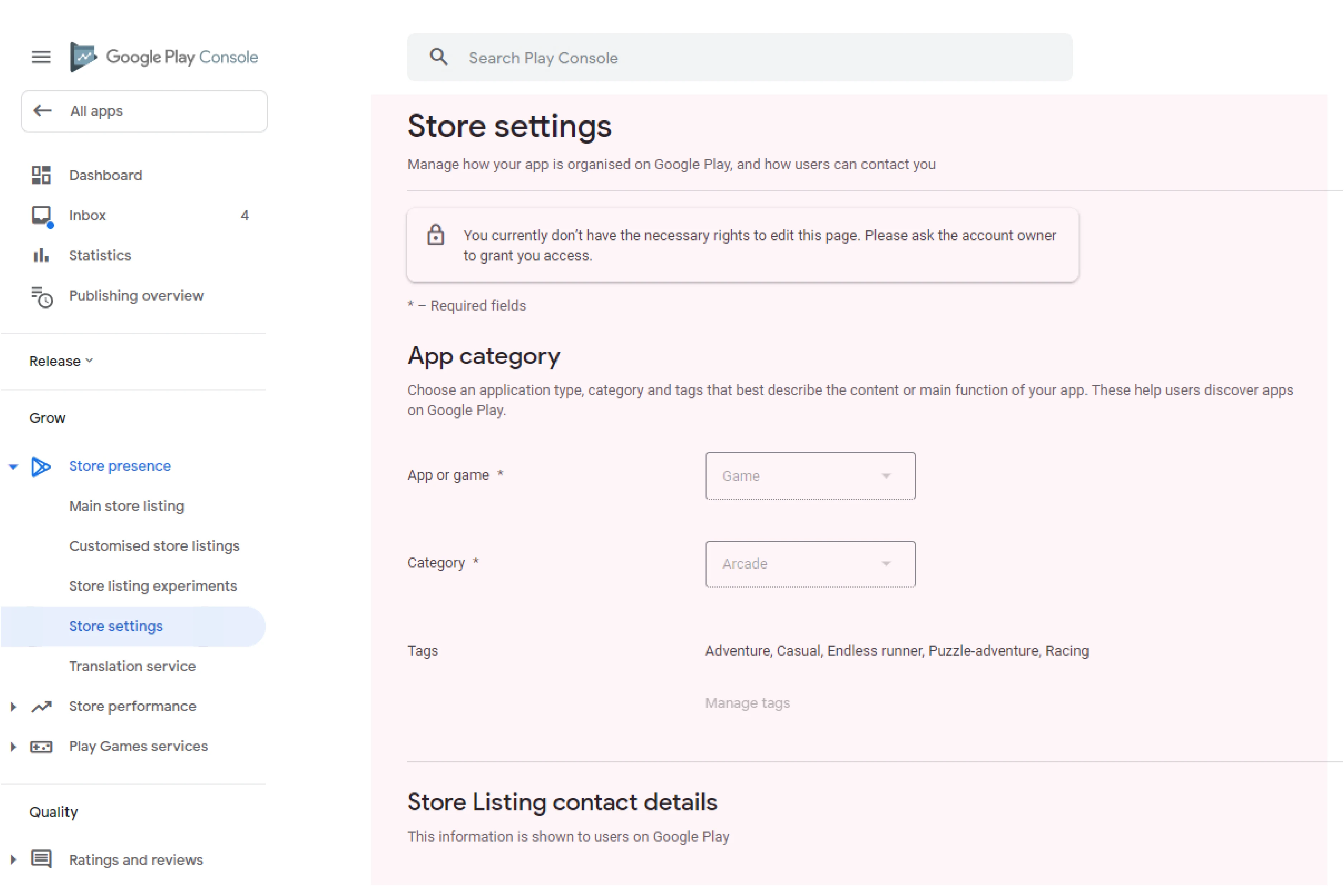
Step 5: Set Content Rating
Google needs a content rating to ensure that your app is visible to the right audience.
- In Play Console, go to Store Presence → Content Rating.
- Fill out the questionnaire honestly to prevent rejection or removal.
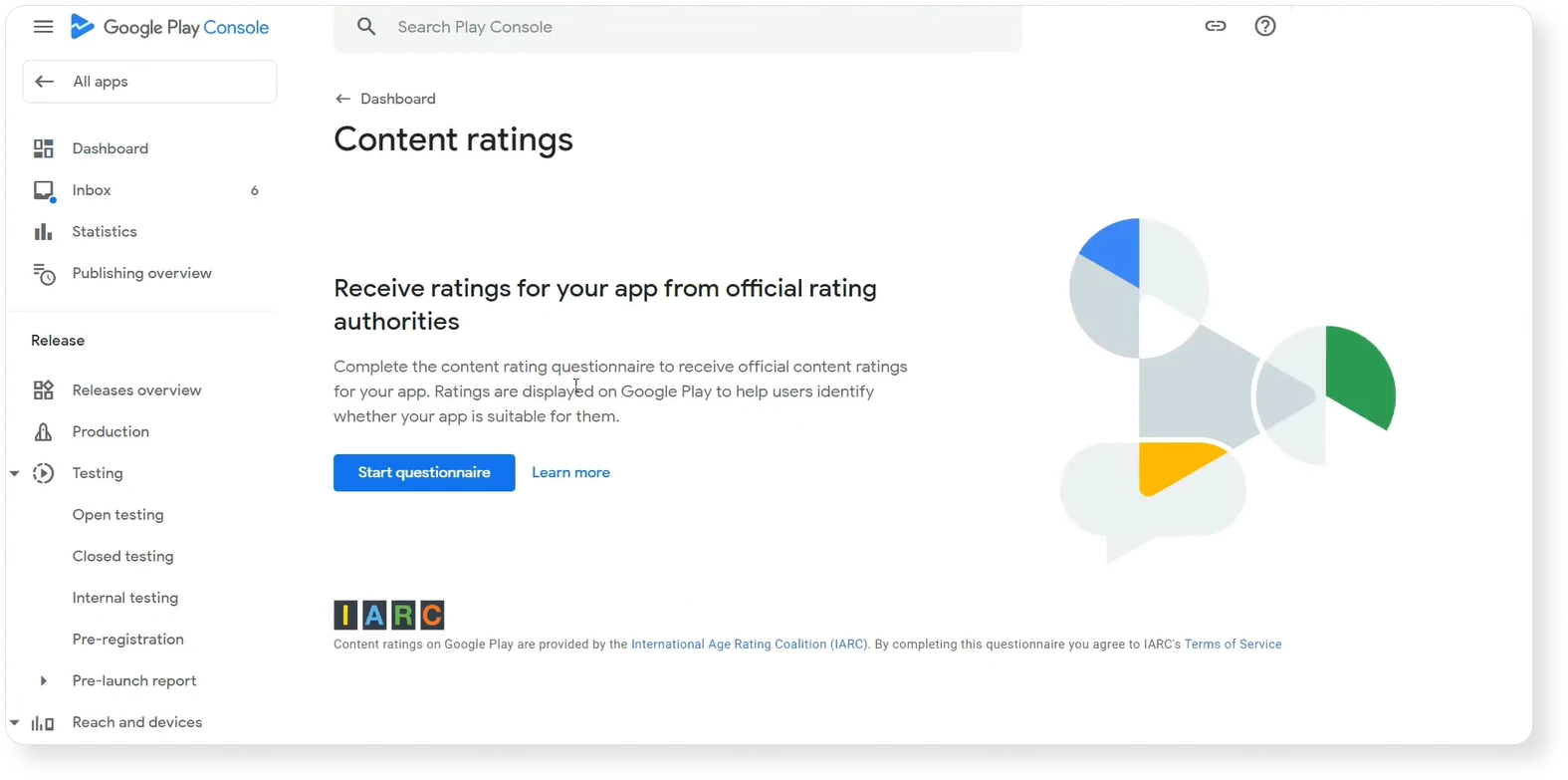
Step 6: Choose Pricing & Distribution
Decide how your app will be offered.
- Free or Paid: You may always change from paid to free later.
- Target Countries: Choose where your software will be available.
- Device compatibility: Select Android programs and supported devices.
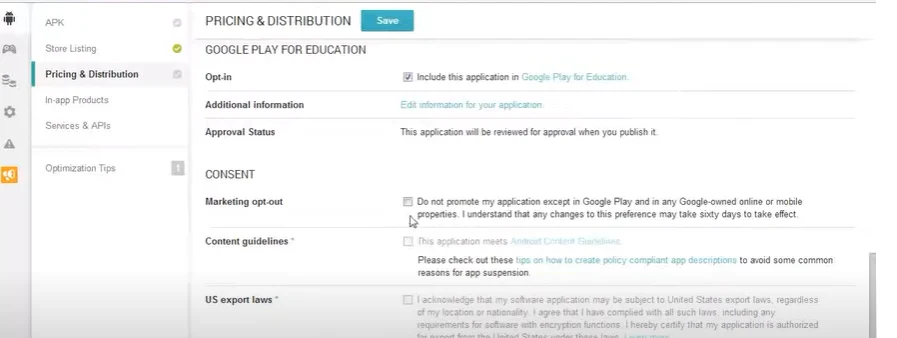
Step 7: Review & Publish
You're almost done!
- Double-check all data, including the app file, images, descriptions, price, and policies.
- Click Publish.
- If there are errors or warnings, fix them. If not, your app is live!
Want expert help with your app launch? Contact us today for a free consultation!
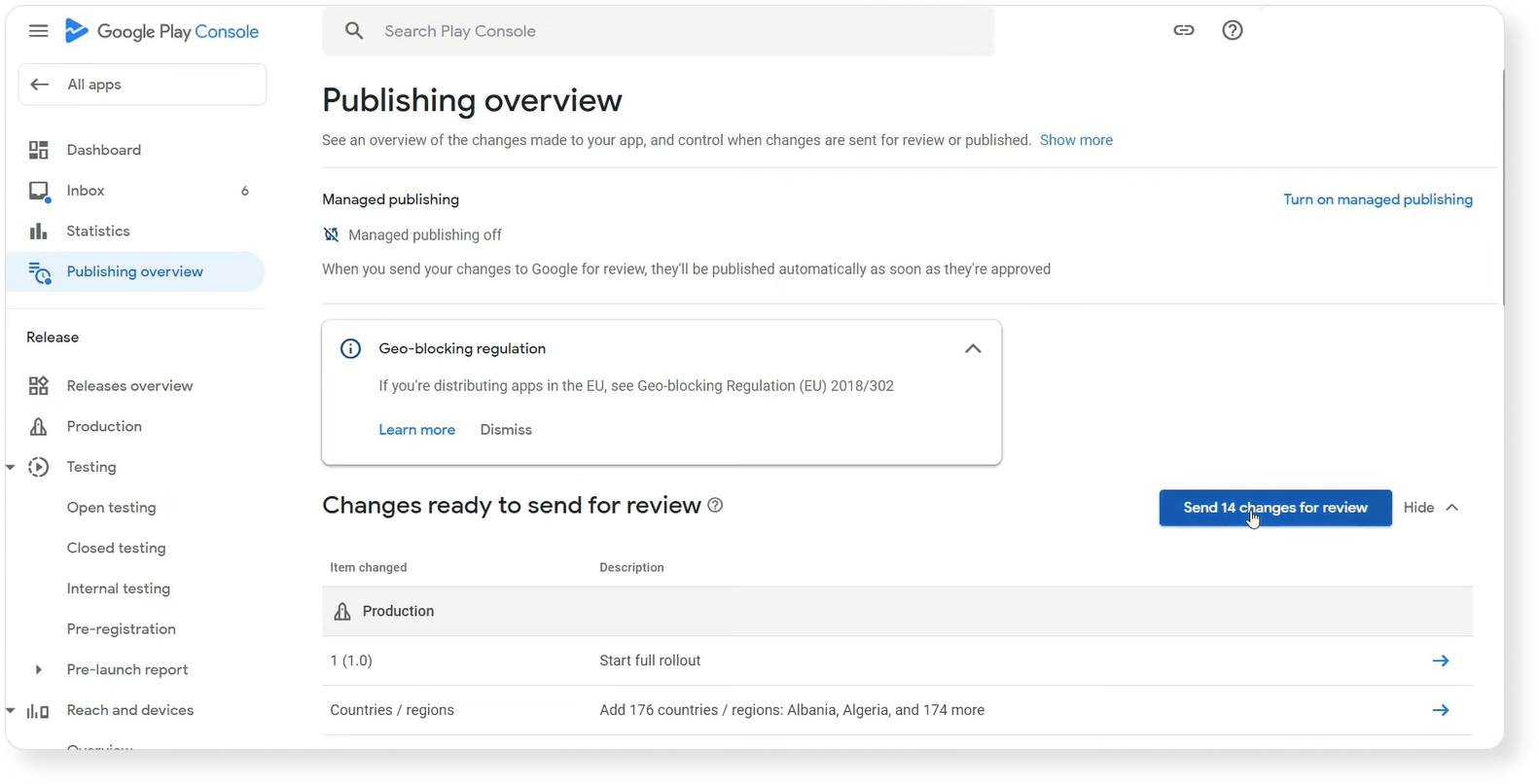
Key Actions to Take After Play Store App Submission
You've clicked Submit, now what? Getting your app live is only the beginning. Here is a helpful checklist to keep your spirit going:
Promote Your App on Social Media
Don't wait for users to find you; go to them! Share your app's launch on social networks such as Facebook, Instagram, LinkedIn, and Twitter. Create attractive posts with visuals, share demo videos, and engage with your audience. Social media can greatly improve your app's visibility.
Write a Press Release (or Blog Post)
Share your story and spread the news! Write a brief press release or blog post about your application, describing what it does, why it is important, and what makes it unique. Share it with the media, bloggers, or on your own website to gain attention and credibility.
Maintain and Update Your App
Publishing is only the beginning, not the end. Fix issues, improve features, and frequently update your app's content to keep it fresh. Staying active keeps users happy, earns you positive feedback, and increases long-term success.
Practice App Store Optimization (ASO)
Optimize your app listing to appear in more search results and convert better. Tactics include creating a strong title, writing concise, keyword-rich descriptions, and using appealing images. ASO helps to convert more visits into real users.
Conclusion
Publishing your app on the Google Play Store helps you to show the world what you've built. With proper planning, your app can go from your screen to millions of Android users with a few clicks.
At Hashcodex, we’re more than just a mobile app development company; we’re your tech partner. We help you design, build, and launch apps that stand out, get approved fast, and reach the audience you’ve been dreaming of.
Your idea deserves to shine. Let’s launch it together and make your app a success story.